Lesson Overview
| Overview | Activity Objectives | |
| Opening Activity | Learners will become angle detectives, using their skills to guess the values of various angles. |
|
| Main Activity | Learners will use Pencil Code to draw and manipulate lines and angles, creating geometric artworks by coding various shapes and patterns. They'll experiment with angle measurements to design unique and visually appealing digital art. |
|
| Closing Activity | Learners will showcase their creations to their peers. |
|
Prior Knowledge
Learners should be able to :
- Define lines and line segments.
Lesson Objectives
- Introduce different types of angles.
- Create an art using Pencil code.
Learning Outcomes
Learners will be able to:
- Comprehend the fundamental concepts related to angle measurement, including concepts like acute, obtuse, and right angles.
- Demonstrate the ability to sketch angles of specified measures, showcasing their understanding of angle construction.
- Employ their understanding of angles to create artistic and geometric patterns using Pencil Code.
Pre-lesson Preparation
- Like all lessons on Eddy, this lesson follows a certain approach. If this is your first time implementing an Eddy lesson, check out our lesson approach for more information.
- Prepare necessary technology/hardware in advance
- Devices (tablets/laptops/Chromebooks/computers) - one per team
- A stable wifi connection.
- Access to Pencil Code on each device.



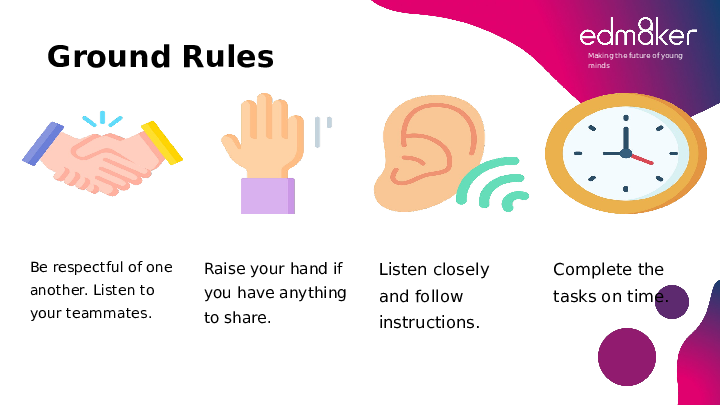
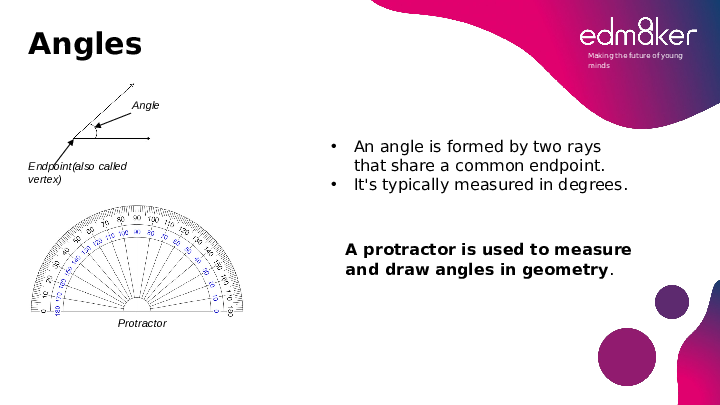
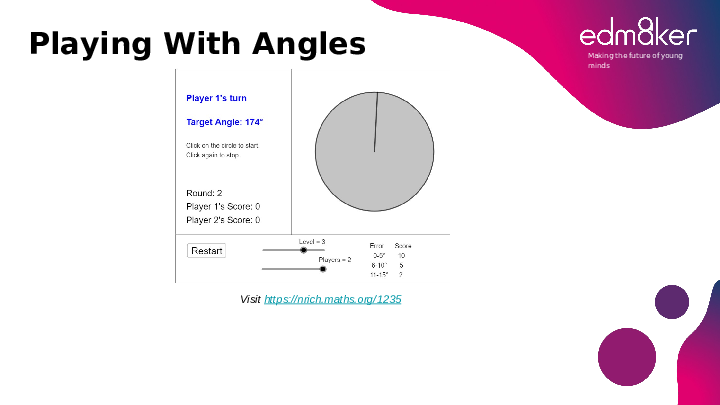
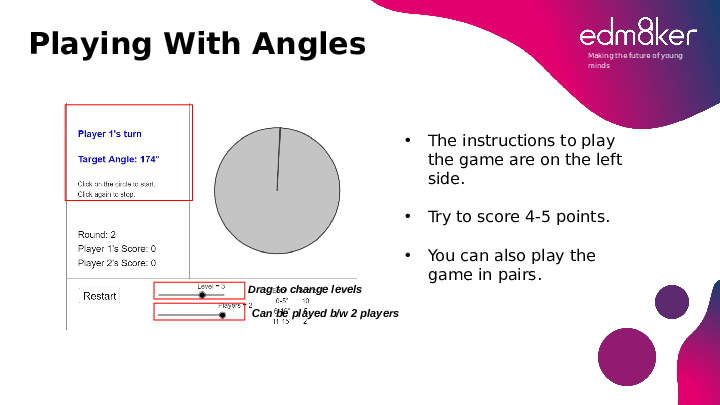



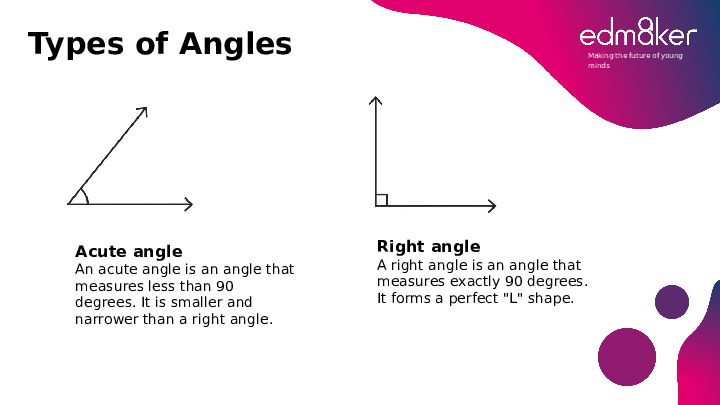
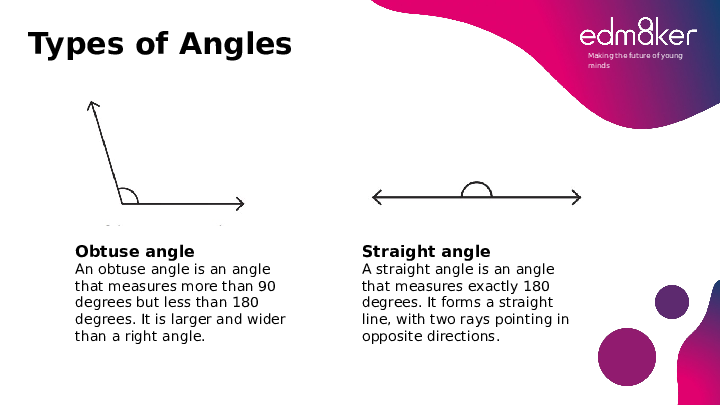
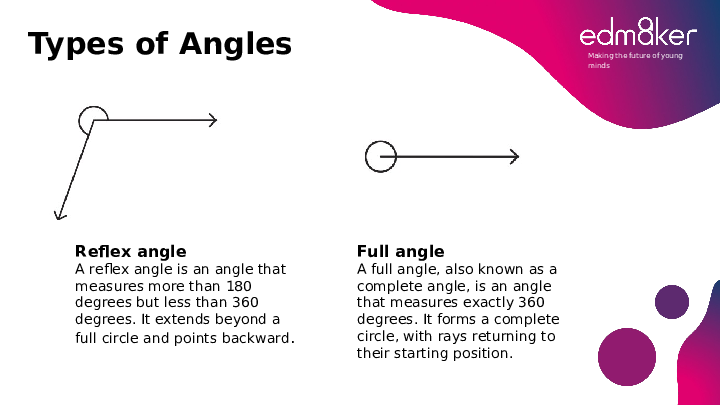
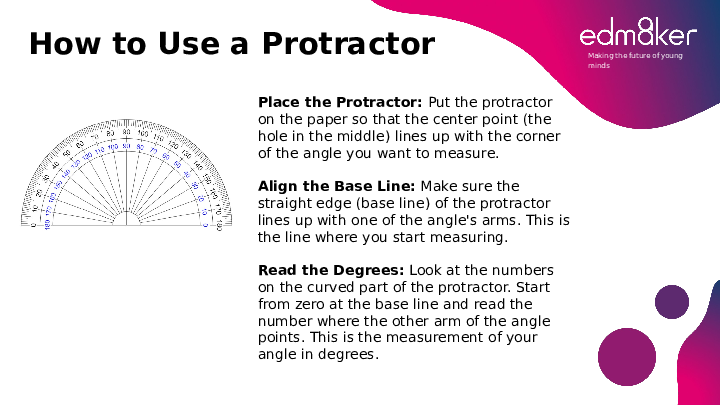
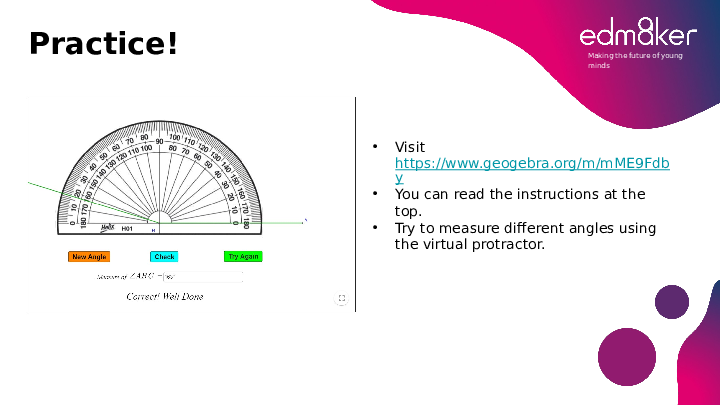
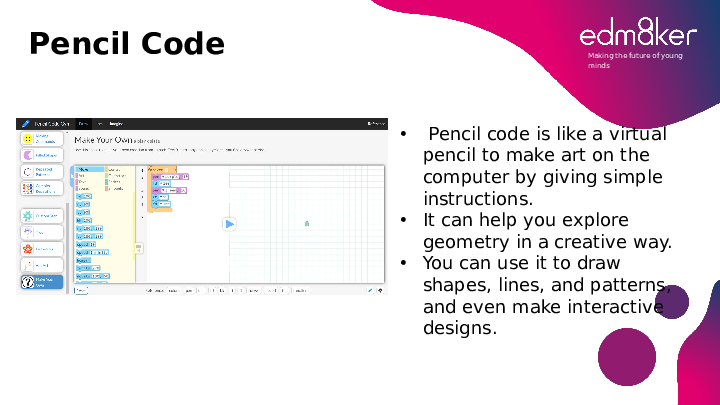
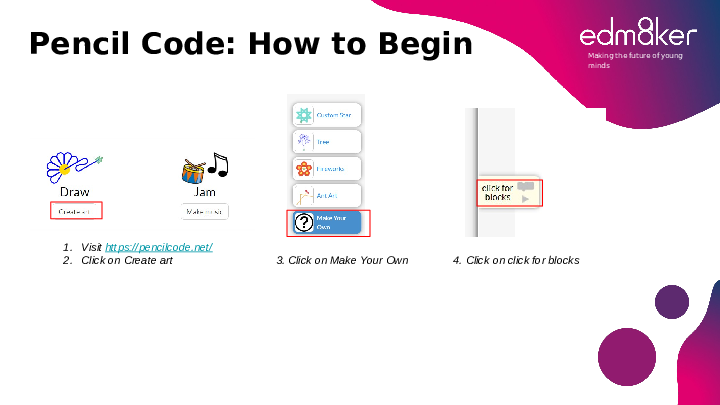
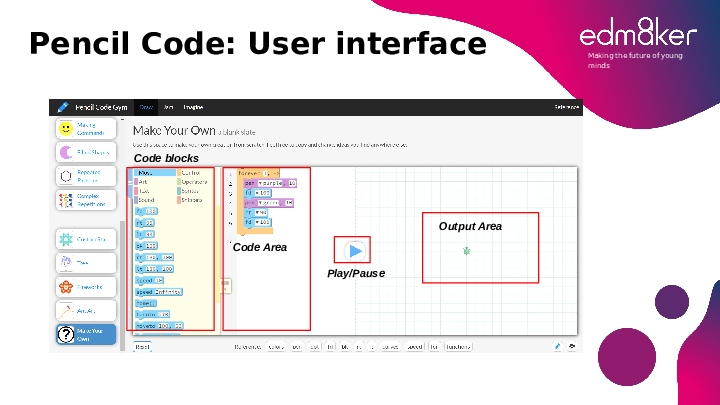
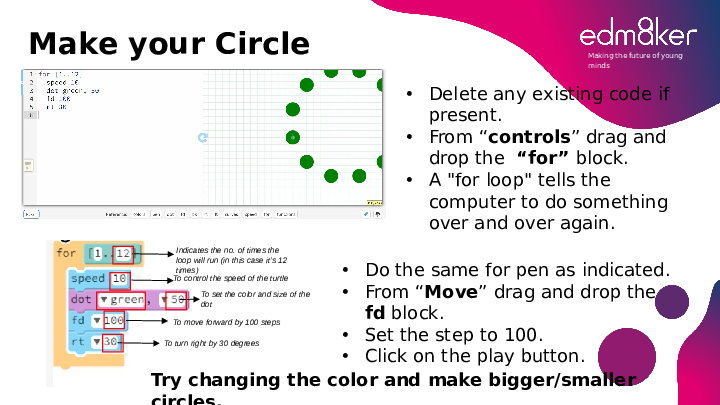
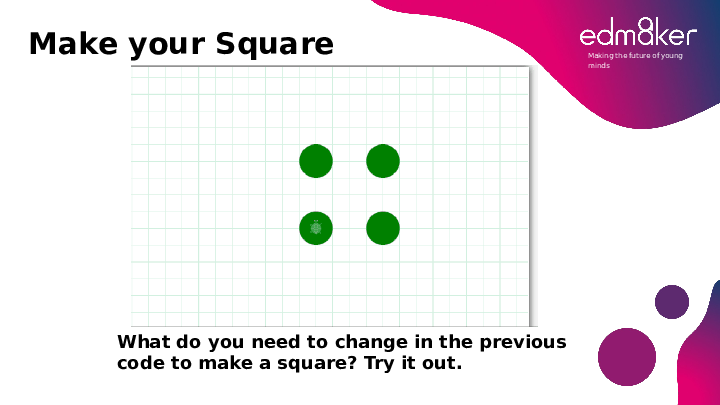
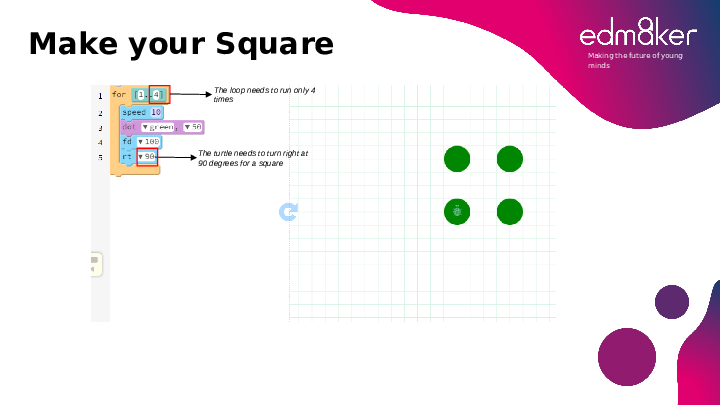
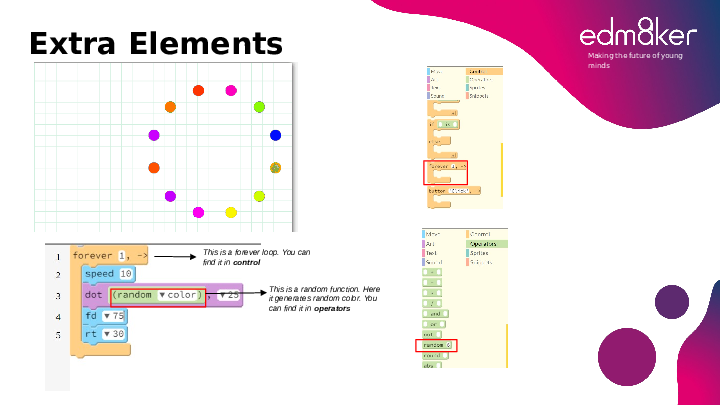
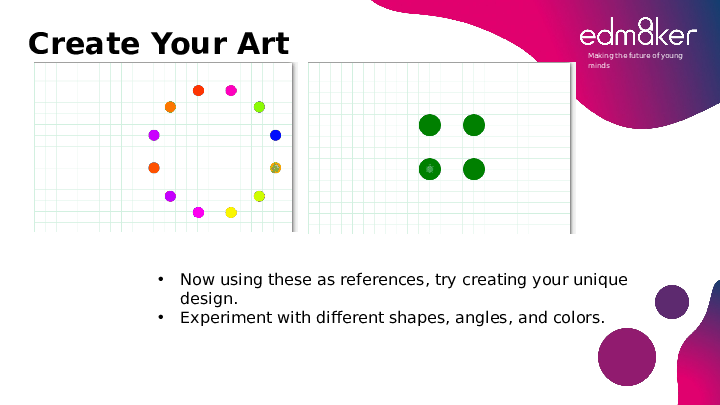
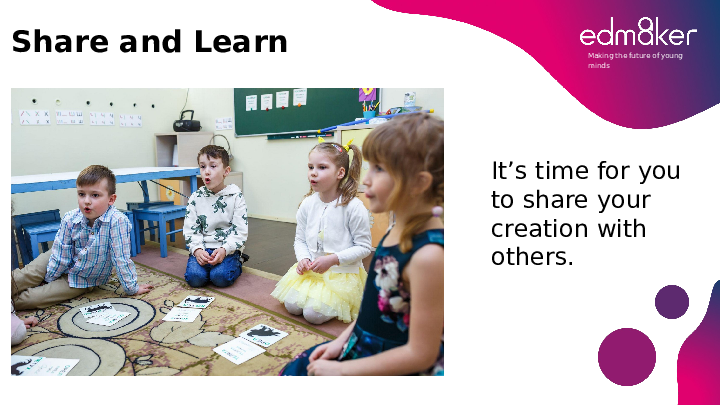
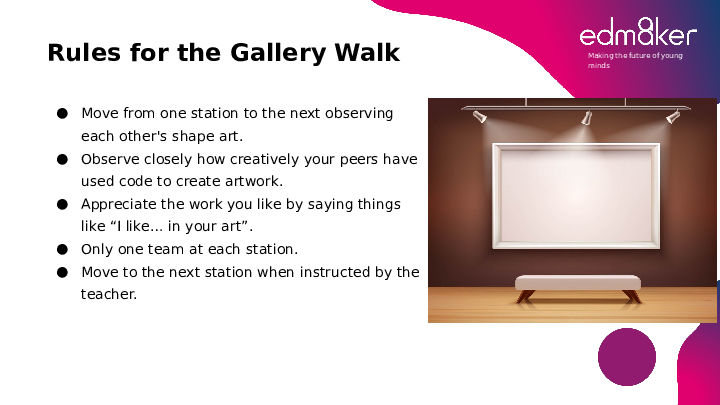
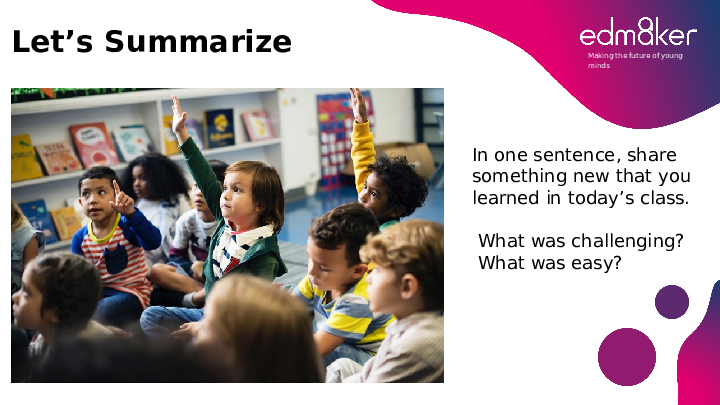

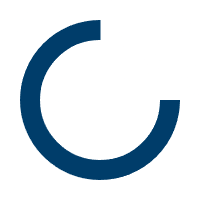


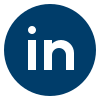

In this exciting geometry lesson, learners will embark on a creative journey into the world of angles using Pencil Code. Through hands-on coding activities, they will unlock the power of lines and angles to craft stunning geometric artworks. By the end of this lesson, students will not only grasp the fundamental concepts of angles but will also have a canvas filled with their unique creations.